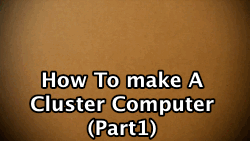[vc_row][vc_column width=”2/3″][vc_separator][venera_framed_image content_type=”video” css_animation=”appear” frame_type=”browser” slider_engine=”flexslider” video_link=”https://www.youtube.com/watch?v=lHmFRlETTcQ” browser_url=”https://www.youtube.com/watch?v=lHmFRlETTcQ”][vc_separator][/vc_column][vc_column width=”1/3″][/vc_column][/vc_row][vc_row][vc_column width=”2/3″][vc_tabs][vc_tab title=”About This Project” tab_id=”1402713028-1-39e9a4-2f88″][vc_column_text]
 This is part two of the series that shows you how to make a cluster computer using Raspberry Pi’s!
This is part two of the series that shows you how to make a cluster computer using Raspberry Pi’s!
You can watch Part 1 here.
[/vc_column_text][/vc_tab][vc_tab title=”Parts and Downloads” tab_id=”1402713028-2-39e9a4-2f88″][vc_column_text]
- 2 or more Raspberry Pi’s
- SD cards for each Pi
- Power Cables for each Pi
- Powered USB Hub (optional)
- Networking Cables
- A Hub or a Router
TOTAL COST: ~$100.00
[/vc_column_text][/vc_tab][vc_tab title=”Code” tab_id=”1402753910272-3-8″][vc_column_text]
- Follow the software configuration steps shown in this video and burn the image file to an SD card for each computer in your cluster.
- For each Raspberry Pi in your cluster, insert an imaged SD card, connect them all to the same router or switch, and then connect a power source to each one.
[tabby title=”Terminal Commands”]
-
- Install nmap
- Sudo apt-get update
- Sudo apt-get install nmap
- Get current IP
- Ifconfig
- Scan subnet for Pi’s
- Sudo nmap -sn 192.168.1.*
- Run test file
- Mpiexec -n 1 hostname
- Make test folder and file
- Mkdir mpi_test
- Cd mpi_test
- Nano machinefile
- 192.168.1.2
- 192.168.1.3
- 192.168.1.4
- 192.168.1.5
- Mpiexec -f machinefile -n 4 hostname
- Add keys to all pi’s
- PI01
- Ssh-keygen
- Cd ~
- Cd .ssh
- Cp id_rsa.pub pi01
- Ssh pi@192.168.1.3
- PI02
- Ssh-keygen
- Cd .ssh
- Cp id_rsa.pub pi02
- Scp 192.168.1.2:/home/pi/.ssh/pi01 .
- Cat pi01 >> authorized_keys
- Exit
- PI03 (ssh pi@192.168.1.5)
- Ssh-keygen
- Cd .ssh
- Cp id_rsa.pub pi03
- Scp 192.168.1.2:/home/pi/.ssh/pi01 .
- Cat pi01 >> authorized_keys
- Exit
- PI04
- Ssh-keygen
- Cd .ssh
- Cp id_rsa.pub pi04
- Scp 192.168.1.2:/home/pi/.ssh/pi01 .
- Cat pi01 >> authorized_keys
- Exit
- PI01
- Scp 192.168.1.3:/home/pi/.ssh/pi02
- Cat pi02 >> authorized_keys
- PI01
- Run new machinefile
- Cd ~
- Nano machinefile
- 192.168.1.2
- Mpiexec -f machinefile -n 4 hostname
- Run Python file
- mpiexec -n 5 python demo/helloworld.py
- Mpiexec -f machinefile -n 5 python /home/pi/build/mpi4py/demo/md5_dict_attack.py
- Download and unzip file
- Wget http://www.tinkernut.com/demos/364_cluster_comp/python_test.tar.gz
- Tar -zxf python_test.tar.gz
- Nano python_test/md5_attack.py
- Change hash
- Copy to all computers
- Scp -r python_test 192.168.1.3:/home/pi
- Mpiexec -f machinefile -n 5 python python_test/md5_attack.py
- Install nmap
[/vc_column_text][/vc_tab][vc_tab title=”Important Links” tab_id=”1402753981900-3-10″][vc_column_text]
Help support my channel:
http://www.patreon.com/tinkernut
Follow Tinkernut!
[/vc_column_text][/vc_tab][/vc_tabs][/vc_column][vc_column width=”1/3″][/vc_column][/vc_row]