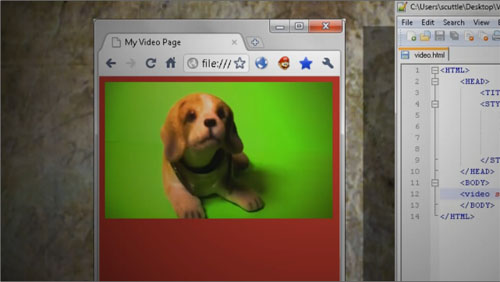[vc_row][vc_column width=”2/3″][vc_separator][venera_framed_image content_type=”video” css_animation=”appear” frame_type=”browser” slider_engine=”flexslider” video_link=”https://www.youtube.com/watch?v=2sXkl3rR-yc” browser_url=”https://www.youtube.com/watch?v=2sXkl3rR-yc”][vc_separator][/vc_column][vc_column width=”1/3″][/vc_column][/vc_row][vc_row][vc_column width=”2/3″][vc_tabs][vc_tab title=”About This Project” tab_id=”1402713028-1-39e9a4-2f88123b-77946048-9294925e-bc34″][vc_column_text]
HTML5 is ramping up to become a more and more robust markup language. So flex your code monkey muscles and lets make an HTML5 photo booth application.
[/vc_column_text][vc_button title=”View Demo” target=”_self” icon=”none” size=”btn-huge” href=”http://www.tinkernut.com/demos/343_photobooth/photobooth.html”][/vc_tab][vc_tab title=”Code” tab_id=”1402753910272-3-8123b-77946048-9294925e-bc34″][vc_button title=”Download Code” target=”_blank” icon=”none” size=”btn-huge” href=”http://www.tinkernut.com/demos/343_photobooth/343_photobooth.zip”][vc_column_text]
What you should already know
Before starting this tutorial, it is assumed that you already know the basics of web development. This includes, HTML, CSS, Javascript, and HTML5. Without a basic understanding of these languages, it will be very difficult to understand the logic used to make this program work. So, as a prerequisite, it is recommended that you view these tutorials on the basics of web development before continuing.
Needed Tools
Programming with web languages requires very little extra software. You only need three things:
- A text editor (I recommend Notepad ++)
- A compiler (Any web browser that supports HTML5 will do)
- A web server (A good free web server service is 000webhost)
Demo and Download
The code
photobooth.html
This is the full code that should be saved as photobooth.html and uploaded to your web server.
<html>
<head>
<title>My Photo Booth</title>
<head>
<body>
<center>
<video id="webcam" width="200" height="200"></video>
<br>
<input type="button" id="snapPicture" value="Snap A Picture!" />
<p>
<canvas id="capture" style="display:none;"></canvas>
<img id="canvasImg" alt="right click to save">
<script src = "script_photo.js"></script>
</center>
</body>
</html>
script_photo.js
This is the code for script_photo.js. This should be uploaded to your web server in the same direcotry as photobooth.html
var photoButton = document.getElementById('snapPicture');
photoButton.addEventListener('click', picCapture, false);
navigator.getUserMedia ||
(navigator.getUserMedia = navigator.mozGetUserMedia ||
navigator.webkitGetUserMedia || navigator.msGetUserMedia);
if (navigator.getUserMedia) {
navigator.getUserMedia({video:true,audio:false}, onSuccess, onError);
} else{
alert('Your browser isn't supported');
}
function onSuccess(stream) {
vidContainer = document.getElementById('webcam');
var vidStream;
if (window.webkitURL){
vidStream = window.webkitURL.createObjectURL(stream);
}else{
vidStream = stream;
}
vidContainer.autoplay = true;
vidContainer.src = vidStream;
}
function onError(){
alert('Houston, we have a problem');
}
function picCapture(){
var picture = document.getElementById('capture'),
context = picture.getContext('2d');
picture.width = "600";
picture.height = "400";
context.drawImage(vidContainer, 0, 0, picture.width, picture.height);
var dataURL = picture.toDataURL();
document.getElementById('canvasImg').src = dataURL;
}
[/vc_column_text][/vc_tab][vc_tab title=”Important Links” tab_id=”1402753981900-3-10123b-77946048-9294925e-bc34″][vc_column_text]
Important Links
- HTML Basics – http://www.youtube.com/watch?v=6Ct6emxVR9w
- Javascirpt Basics – http://www.youtube.com/watch?v=TLjJM-CsOIs
- HTML5 Basics – http://www.youtube.com/watch?v=lZVFUQOCQWI
- Free Webhost for testing
Help support my channel: http://www.patreon.com/tinkernut
Follow Tinkernut!
[/vc_column_text][/vc_tab][/vc_tabs][/vc_column][vc_column width=”1/3″][/vc_column][/vc_row]